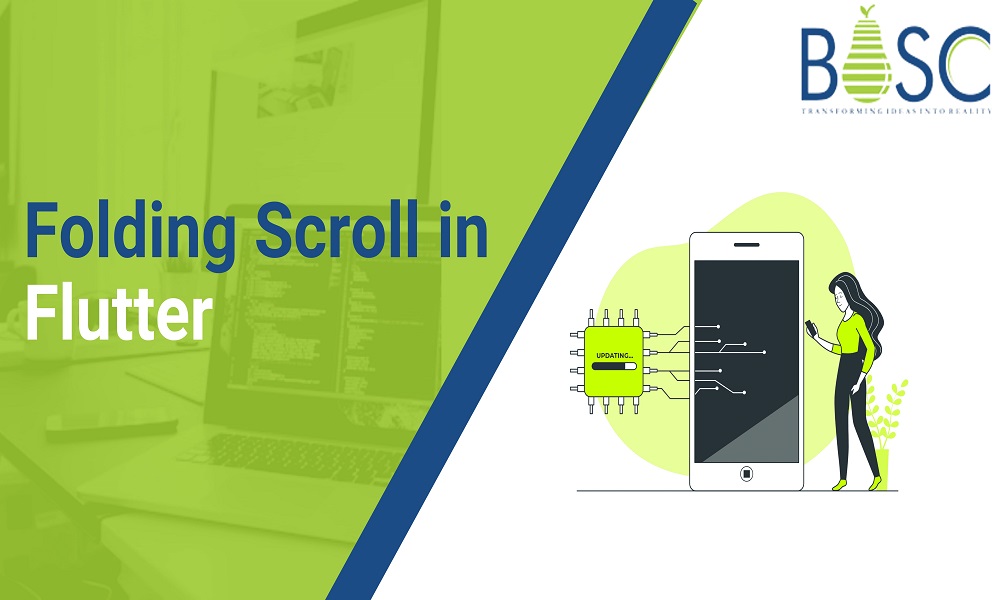
Implement Folding Scroll in Flutter App
Flutter is one of the leading frameworks to use in the context of app development. It is one of the simplest technologies to use and is easy to implement. This is partly to do with the fact that most elements in Flutter are available in widget form, including format models.
Notably, symbols, photos, and text in Flutter apps are on widgets. Besides, other non-noticeable ones like also widget types, like the grids, columns, and rows that organize the conspicuous type of widgets.With the support and hard work of the dedicated Flutter developers it becomes simple to handle it during a development phase.
For including the folding scroll within these apps, there are specific points that one should focus on. Here, we discuss that further.
What is PageView- Focused Overview?
In Flutter app development, PageView works in the same capacity as scrolling widgets. However, the types of benefits or issues that users notice with it depend on what one uses this solution for and how they do so.
The web and mobile app development company for your project, will work with PageView.builder, which effectively prepares scrollable lists. While showcasing the children in Flutter coding, the constructors show them accurately to developers. In the context of learning the possible scrolling level, the PageView.builder manages the item count using the available ItemCount parameter. Here, showing a null value is not available.
Notably, PageView can find the extreme extent of scroll better with a non-null itemCount. On this note, let’s try to understand what the Constructor is related to in Flutter development.
What is Contractor?
It is important to accurately handle the code for calling the Constructor to operate the PageView.builder to its best capacity properly. Here is the main codework for that. It is vital to fill all of the spaces in the @required fields for the function to work:
PageView.builder({
Key? key,
this.scrollDirection = Axis.horizontal,
this.reverse = false,
PageController? controller,
this.physics,
this.pageSnapping = true,
this.onPageChanged,
required IndexedWidgetBuilder itemBuilder,
ChildIndexGetter? findChildIndexCallback,
int? itemCount,
this.dragStartBehavior = DragStartBehavior.start,
this.allowImplicitScrolling = false,
this.restorationId,
this.clipBehavior = Clip.hardEdge,
this.scrollBehavior,
this.padEnds = true,
})
What are the properties?
The PageView.builder includes multiple specific properties; some of the main ones are mentioned here.
1. restorationId:
The property here helps add a string in the form of an object. It saves the scroll position and then efficiently restores it.
2. itemBuilder:
The itemBuilder property relates to indices with zero value or above. It should have a lesser indices value than itemCount.
3. scrollDirection:
The property here is effective on the Axis that the page view scrolls through. It defaults during this sequence to [Axis.horizontal].
4. clipBehavior:
This property indicates if the content will get a clipping.
5. onPageChanged:
The property does the call action in the page within the viewpoint center changes.
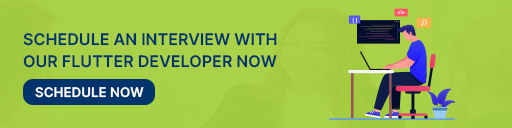
How the implementation process goes in app development?
Here are the main steps for enabling the folding scroll implementation of the best developers.
Step 1:
At this point, the developer inserts the assets into the available pubspec-yaml file.
Step 2:
Next, operating the Flutter packages within the app’s root directory is essential.
Step 3:
Focus on implementing the code within the dart file.
For this, first, focus on the code itself. Go to the “lib” folder and add a dart file named “dummy_data_model.dart”. Then, insert a new dummyDataModel and add the item array to it.
var dummyDataModel = [ "assets/demo_1.png", "assets/img.png", "assets/logo.png", "assets/demo_2.png", "assets/powered_by.png", "assets/demo_3.png", "assets/demo_4.png", ];
Following this, you have to make another dart file and name it “page_view_item.dart” within the lib folder. Then, within it, you can develop the PageViewItem class. You can insert the string image, int index, and double width inside the class.
After this, go back to the Inkwell while operating the build method. Then, you can insert the onTap and the related child. Next, add another Card widget, and insert elements like shape, elevation, and image within the widget. Then, prepare another dart file named “home_page.dart” with the lib as mentioned above folder again.
A Flutter team you hire will develop a double variable type of _page, similar to zero. Hence, it is essential to show the index for the element at the left-most corner at this point.
Some coders configure the page view with viewport action and prepare the PageController afterward. It handles the characteristics of the viewport’s relatively negligible side for all pages. Typically, it defaults as 1.0.
final _controller = PageController( viewportFraction: 0.5, );
After then, each pageview item’s width is measured in initState() and overall structural buildup. Insert the Column widget while keeping the mainAxisAlignment and crossAxisAlignment as your center. Programmers can add the widget to the Stack widget.
Conclusion
Following the steps for adding scroll widgets and tools will assure the high-quality functionality app developed using an Flutter. Hire the best development team from Bosc Tech Labs who help you with this process, as they have expertise and are skilled in handling different app development projects. The expertise of this company is familiar with the folding scroll implementation process and can provide adequate support. So, contact the team if you need help, click here!
Frequently Asked Questions (FAQs)
1. How can I scroll automatically in Flutter?
You can build the ScrollController and pass it to a controlling parameter of the scrolling widget. After that, you can use the animateTo method to animate to the offset.
2. What is the scroll controller in Flutter projects?
A scroll controller will make the Scroll Position for managing the state specific to its scrollable widget. To make use of custom ScrollPosition, subclass Scroll Controller will override createScrollPostion. Also, a ScrollController class is listenable.
3. Define the scroll control in Flutter
A scroll bar orientation will determine the direction in which the scrolling occurs when the user functions the scroll bar. The horizontal scroll bar will permit a user to scroll the window’s data either left or right. In contrast, a vertical scroll bar will assure the user to scroll any content top or bottom.
Book your appointment now