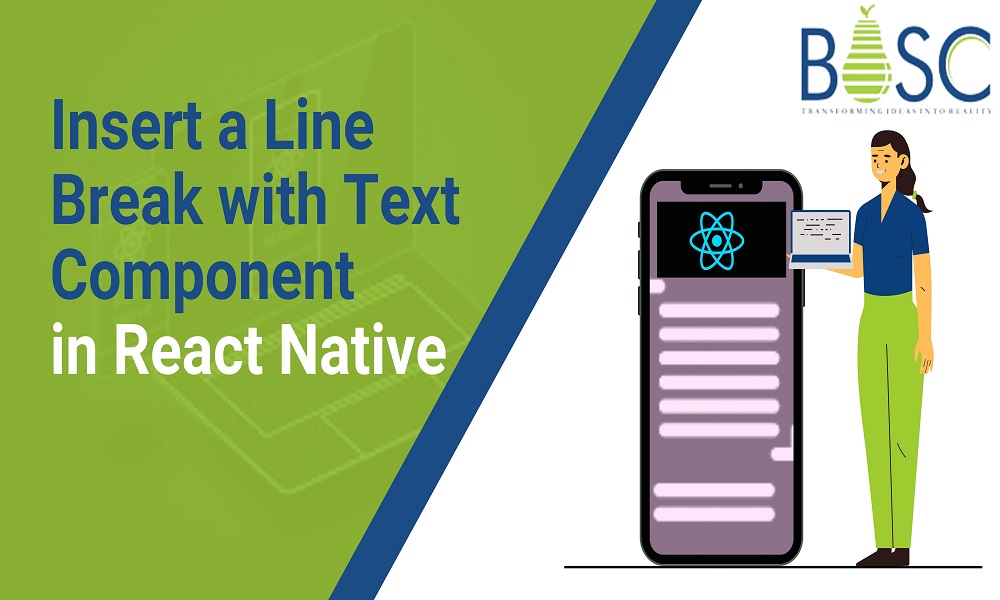
How to Insert a Line Break Into a Text Component in React Native?
In web and mobile app development guide, you will know some frameworks which are best for developers to use due to their various available benefits. React Native is one such UI framework that provides open-source software development support for different projects, like macOS, iOS, Android TV, Android, UWP, web, tvOS, and Windows-based solutions.
During these processes, programmers work with different components to create the full codework for projects, like View, Image, and Text, to name a few. You can find React developers from a leading mobile app development company like BOSC Tech Labs, they will handle the full configuration, alteration, and programming of these components.
For example, making adjustments to the UI components with specific coding is possible, like adding line breaks between text sections. To know how that is possible to carry out, you should read ahead.
What is the component in React Native?
The Text or component relates to the main content on apps and websites, including the text-based information viewable to the users. This component also relates to the touch and styling events in online platforms.
In the context of web browsers, the text component can turn into the <p> tag while it becomes the <UlTextView> in the iOS device interface. As for Android UI, the component alters into <TextView> tag.
How to add a line break into the component for React Native coding?
For different types of coding work to change the UI efficiently, you should take the help of the right experts for your project. As for the line break insertion steps, you can take the help of an expert team and they will add the precise string lines into the command.
The steps for entering a line break into the text component via React native involve first inserting the {‘\n’} character string into the string literal. Alternatively, one can add the following line to that. On the other hand, you can opt for the string replace functionality to insert line break with whitespace: pre-line.
All of the solutions and example codes are available here for reference.
Solution 1: Wrap the component containing the backtick symbol
One of the best ways is opting for the \n within the component using a special syntax. The programming experts wrap the Text with the {‘\n’} character string and then run the line break-centric command.
When programming carries out this step, they notice the following Text in the mobile UI:
Hello World,
text component
The example code for this is as follows:
import * as React from 'react';
import { Text, View, StyleSheet } from 'react-native';
export default function App() {
const Message = 'This is a message';
return (
< View>
<Text>
{`Hello World, \ntext component`}
</Text>
</View>
);
}
Solution 2: Wrapping the text multiple times:
If you use the same command without adding the \n symbol within the {} brackets, it is possible to wrap the < Text> component text in several lines.
Example code here:
import * as React from 'react';
import { Text, View, StyleSheet } from 'react-native';
export default function App() {
const Message = 'This is a message';
return (
< View>
<Text>
{`
Hello World,
text component
`}
</Text>
</View>
);
}
Solution 3: Using Styles with whitespace: pre-line
It is possible for programming to opt for Styles like width whiteSpace: Pre-line to adjust the width of the content. This is suitable for long-form content mainly when users need to break the whole section into many lines. To note, the code here can adapt differently based on the screen resolution it is used for.
Example code for this, the style attribute is inserted with maxWidth parameter, while the maximum width is 100, within the < Text> component:
import * as React from 'react';
import { Text, View, StyleSheet } from 'react-native';
export default function App() {
const Message = 'This is a message';
return (
< View>
<Text style={{ maxWidth:100}}>
Hello World, text component example in react native
</Text>
</View>
);
}
Solution 4: Clean coding for line breaks
Another relatively clean method of creating line breaks within the text content represented on the interface with component is the template literals. This method does not need to add complex coding to the string.
All the programmers do at this point is to wrap the code once, which allows the line breaks to stay accurate. This is one of the clearcut solutions, similar to whitespace: pre-line.

Example code for this method:
<Text>{`
Hi~{\n}
this is a test message.
`}</Text>
Solution 5: Adding {‘\n’} character string within component
One right type of coding is to utilize entering the {‘\n’} character string within the React Native-based component is browser or app UI. Adding this string following the \n Text in the next line is also usable to create line breaks.
Besides that, React Native programmers also handle the steps to content into the next line. Also, it makes the React development faster which will benefit to the developers as it saves time.
The following is an example code for the command:
import * as React from 'react';
import { View, StyleSheet, Text } from 'react-native';
export default class MyComponent extends React.Component {
render() {
return (
< View>
<Text>
First Line {'\n'} Second Line.
</Text>
</View>
);
}
}
Solution 6: Using string literal within the component
An option that programming experts with React Native-based solutions handle is to insert line breaks by directly adding the string literal into the Component content.
Example code:
import * as React from 'react';
import { View, StyleSheet, Text } from 'react-native';
export default class MyComponent extends React.Component {
render() {
return (
< View>
{`
First Line
Second Line.
`}
);
}
}
Conclusion
Depending on the UI type they are working on, programmers can run different commands and codes to create line breaks. The steps can be complex to handle without proper focus or skills. So, you should connect with the best development company who have the complete knowledge of React component.
Frequently Asked Questions (FAQs)
1. What is the way to break a line through text?
A line break HTML element is <br>, which will break down the line in the text. It is most useful when we want to write a new paragraph.
2. How can I add a break tag in the react development?
For adding a br tag in the React between two strings, we can utilize a whitespace CSS property const Comp = () => { const message = `No results. \n Please try another search term. `; return <div className=”new-line”>{message}</div>; }
3. How is the new line added to the string in react native?
You have to use {‘\n’} as the line breaks into the text component whenever you require it to include a line break in the react native application.
Get a free consultation