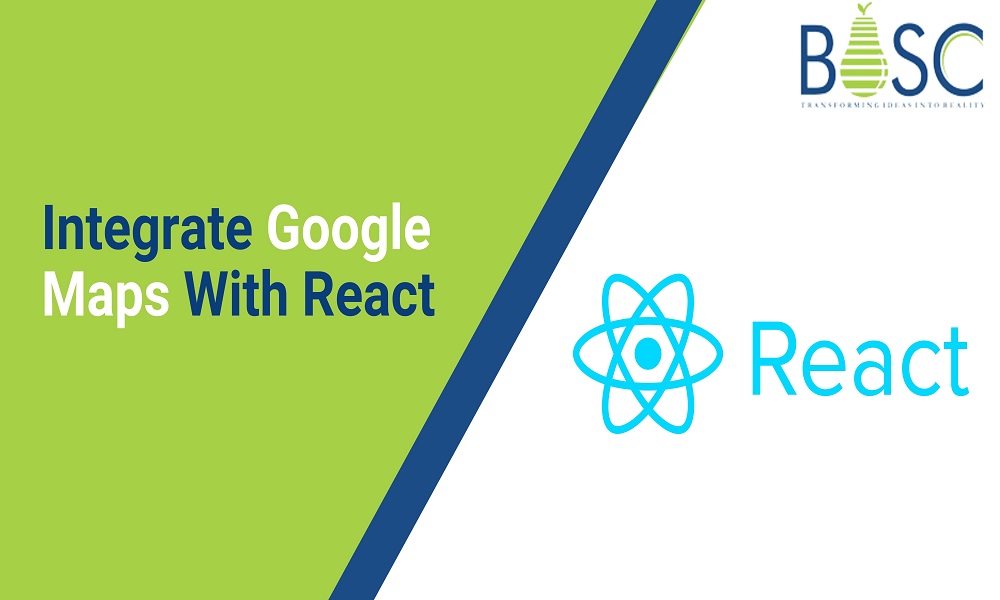
Integrating Google maps with React Applications
In this technical era, most apps and websites are connected with multiple third-party and real-time apps for performance and extended functionality. For example, you will find the multiple products implemented with google maps to track a location, see the route details, and many more. However, the on-demand delivery apps or the shipping business implement Google maps with the central business software to access location-specific data via the GPS.
While developing the app or website on the React framework, you can integrate the map to synchronize the location with the app. It can be like eCommerce, delivery, and many more apps. Hence, it sounds amazing, but you still need to know how to implement the Google map on React, and its whole process is explained below.
Why integrate Google Maps with software?
Before learning more about integrating Google Maps with React software, it will be much better if you know the reasons for doing so in the first place. In the below section, we have explained how Google map integration can help any business software.
Step 1:
Suppose you are developing an on-demand app like a food delivery or grocery delivery business. In that case, it will become easier for the delivery partners to check the exact location of the delivery address. Plus, they can also know the traffic on different routes with ease.
Step 2:
Another benefit of integrating Google Maps with a business website or application is that customers can easily find the physical business location by clicking on the application.
Step 3:
When the business wants to use Google My Business, integrating Google Maps with the website becomes quite important. This helps the advertisement on GMB to rank higher.
Step 4:
Google map incorporation is crucial for any delivery and logistics business and shouldn’t be compromised. This way, the business can easily track the shipment’s location on the GPS-based Google map.
Step 5:
Besides, Google Maps is directly integrated with GPS technology. This is why the positions and other information provided are mostly accurate and precise.
Also Read: How to Conditionally Add Attributes to React Components?
What do you need to integrate Google Maps with the software?
Before you start coding about integrating Google Maps with the software, you must know the prerequisites and have the things prepared.
1. Locally installed NodeJS framework to help work on the Google Map API integration with the backend of the concerned software.
2. It is crucial that React programmers know more about the Google Maps JavaScript API Key. This API will help integrate Google Maps with the concerned software.
3. Also, you need to set up a workstation on Google using your Google ID to access Google Maps easily.
Step-by-step guide for the integration of Google map with React software
Setting up the React application
Without setting up the React application, you won’t be able to use the API for integration, let alone complete the integration. So, the first thing you need to do is run the next property in the terminal window. This will help you to use the create-react-app package with ease. Once it is successfully executed and no error is displayed on the terminal window, you must navigate to the project directory. For this, use the command:
npx create-react-app react-googleMaps
cd react-googleMaps
npm start
There are certain dependencies you need to define. It needs to be done before you integrate Google maps with the software development methodologies. To do so, write and execute the command as:
npm install [email protected]
if you get any error use this command :-
npm install [email protected] -f
Once it completes successfully, the React app will be live, and you will have access to the google-maps-react library. As a result, you will be allowed to use the map without any further concern.
Also Read: Best Tools To Use For API Testing In 2023
Using GoogleApiWrapper and Map
In this step, the first thing you need to do is edit the App.js file. Replace the existing code with any component that will display the Google map. After the edit is done, open App.js. While replacing the code, you need to use MapContainer and the parent class as the Component. In the return block, you can define a zoom element to set the maximum limit of zooming the Google map once it is displayed on the screen.
You should also define another prop named initialCenter. This will contain all the values for latitudes and longitudes of the Google Map so that the location can be pinpointed with the help of latitude and longitude correlation. Once done, open the terminal window and type in the command for $ npm start. This way, you can see the map loading onto the browser based on the props you defined in the Component class.
import React, { useState } from 'react';
import { Map, GoogleApiWrapper } from 'google-maps-react';
const MapContainer = (props) => {
const [map, setMap] = useState(null);
return (
<Map
google={props.google}
zoom={14}
initialCenter={{
lat: 40.854885,
lng: -88.081807
}}
onReady={(mapProps, map) => setMap(map)}
/>
);
}
export default GoogleApiWrapper({
apiKey: 'YOUR_API_KEY'
})(MapContainer);
Using the InfoWindow and Marker
These two components, Market and InfoWindow can be imported from google-maps-react. You must add a state to these two components. For this, you can add three statements. These will indicate the following:
1. showingInfoWindow: false: This statement accepts a Boolean value and will either show or hide InfoWindow.
2. activeMarker: {}: This statement will show the Marker in the active state once there is a click.
3. selectedPlace: {}: With this statement, the InfoWindow will be displayed at the place where the active Marker is present.
After this, you must add a code block for the event handler. This will be concerning when Marker and Map props are clicked. Here, you define the onMarkerClick function that will display the InfoWindow and show all the details of the selectedPlace of Marker. On the other hand, the onClose method in the event handler code block will allow the user to click the Close button to close the InfoWindow pop-up box.
import React, { useState } from 'react';
import { Map, GoogleApiWrapper, InfoWindow, Marker } from 'google-maps-react';
const MapContainer = (props) => {
const [map, setMap] = useState(null);
const [showingInfoWindow, setShowingInfoWindow] = useState(false);
const [selectedPlace, setSelectedPlace] = useState({});
const [activeMarker, setActiveMarker] = useState({});
const onMarkerClick = (props, marker, e) => {
setActiveMarker(marker);
setSelectedPlace(props);
setShowingInfoWindow(true);
}
const onMapClicked = (props) => {
if (showingInfoWindow) {
setShowingInfoWindow(false);
setActiveMarker(null);
}
}
return (
<Map
google={props.google}
zoom={14}
initialCenter={{ lat: 40.854885, lng: -88.081807 }}
onReady={(mapProps, map) => setMap(map)}
onClick={onMapClicked}
>
<Marker onClick={onMarkerClick} name={'Current location'} />
<InfoWindow marker={activeMarker} visible={showingInfoWindow}>
<div>
<h1>{selectedPlace.name}</h1>
</div>
</InfoWindow>
</Map>
);
}
export default GoogleApiWrapper({
apiKey: 'YOUR_API_KEY'
})(MapContainer);

Conclusion
Now, you have the idea of implementing Google Maps through the software using React framework; you do not have any issue writing codes and rendering the values. You can also add code blocks for easily examining a user’s current location. Therefore, you must add all the queue steps and the event handlers within the render method. This article will help implement Google Maps in React technology.
If you are looking for the best React app development company, consult Bosc Tech Labs, who will give you the correct path for your project. You can hire React developers team of them who have great expertise and skills in this latest technology.
If you want more information about React, read our blogs!
Frequently Asked Questions (FAQs)
1. Is Google Maps JavaScript free?
The Maps JavaScript utilizes the pay-as-you-go pricing model. Maps of JS API requests to generate calls to the two various SKUs based on the type of request: map loads or panoramas. Javascript servers are charged differently from JavaScript native SKUs.
2. State map() method in React framework
map() will make the new array by calling the function for every array element. Map ()calls the function only one time for each element in the array. However, it does not execute a function for null elements, and it does not modify the original array.
3. What is the return value in the map() function in JavaScript?
It returns the new array, and an array’s elements are the outcome of a callback function.
Book your appointment now