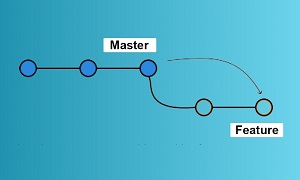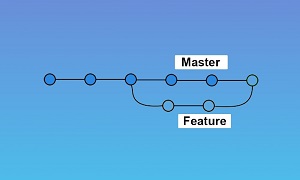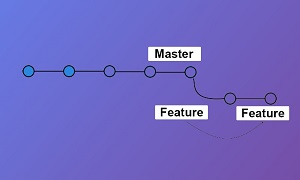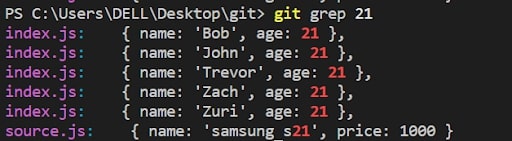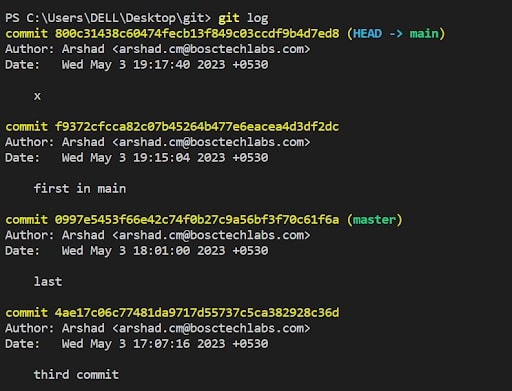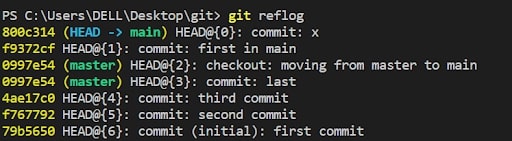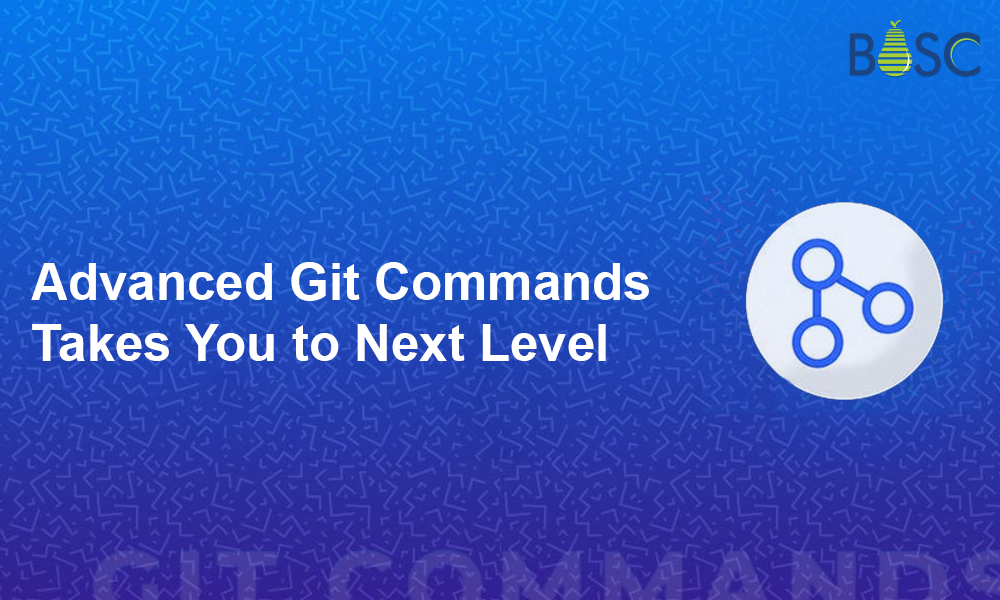
Git Commands – Elevate Your Skills with These Next-Level Commands
Git is a powerful version control system that is widely used by the software industry to manage changes to the code and collaborate on the work with other developers. Nowadays, no one can imagine a project without using git commands. Git became that familiar in the tech industry.
List of Best Git Commands
Everyone is familiar with the basic commands like init, add, commit, merge, config and branch. So here we are not going to discuss these best git commands. In this article, you will discover the most useful git commands, which will help you enhance your development skills.
Git Rebase
Git rebase is one of the important git commands that most developers are not familiar with. Git rebase is overcoming one of the problem of git merge.
Do you know how the git merge command works?
When we are creating a new branch feature from master and making some commits on the feature branch, we merge the branch feature to master. It will change the head of the master branch to the last commit of the feature branch. This merge is called “fast forwarding”.
But when the master branch also has new commits, git can’t do the fast forwarding there. Because there will be two heads and fast forwarding is not supported there.
Here, git will create a merge commit and combine these two heads into that merge commit. This is a bad thing while there are a number of developers working on the master branch.
A complete commit in both branches as well as an additional merge commit will also be present. So it will be annoying for a programmer to look at the logs.
Therefore, at this stage, the git rebase will work smartly.
However, the git rebase will take all the commits from the feature branch and stack them on top of the master branch.
When we call the command git rebase master from the feature branch, each commit from the feature will be added to the head of master as brand new commits.
By using git rebase, there will be a linear structure for the commits created on the base branch. So we can easily understand the progression of code in a single branch without any merge commits.
While the commits are stored in the linear history, we can easily track the commits and find out the bugs very efficiently.
Searching from Git Repo
Have you ever tried to search a text from the git repository?
If you think you can make a search from your repository using the git command?
The answer is yes.
You can search a keyword or function or anything from your repository using the git commands.
GREP Command
Using the command ‘git grep’ you can search for any string in the repository. As it will return the source file where the matching data resides and the content that matched.
Command: git grep string
If you need to search the string with case sensitive data, you can add the flag ‘-i’ to the command.
git grep -i string
Here is the results
Git Diff
When you need to compare the code before committing or pushing it to your branch, what will you do? Is there any trick you are using for the same?
Yes, There is a command in git for find the difference that is git diff
By using you can compare the:
-
- Difference from the last commit
- Difference between two files
- Difference between two branches
- Difference between two commits
If you want to check the difference in working directory from the last commit you can simply use the command
git diff
If you want to check the difference between two branches, you can call the command
git diff branch1..other-feature-branch
If you want to compare between two commits
git diff commit1 commit2
Git Log
If you need to see your past commits, what will you do?
Don’t worry, git is providing a command for returning the commit history, that is git log. The git log will show us the recent commits and where the head resides.
These history includes the information about the commits that are,
-
-
- unique sha-id, for easily distinguish the commit
- date-time of the commit
- Author details
-
If you want to see the commit history as a graph, You can run the command
git log –graph
Git RefLog
Reflog is the abbreviation for reference log.
It is similar to git log, but it does not return the commit history, instead, it will return the update history for the referenced resources.
The command will return the most recent commits, pulls, resets, and pushes in the local machine. We can go to any commit from there, even if there is no tag or branch reference.
Command: git reflog
Git Tag
While you are doing some tasks, you need to provide a checkpoint for some of the commits. What will you do?
There is a simple command git tag in git, which will help you create the reference for the specific commit.
The tag looks similar to a git branch, but while creating a git tag, we are making a permanent reference to the commits, and we can’t change the reference of the git tag after creating it. Meanwhile, the git branch can change its reference at any time.
To create a new Tag, we can use the command git tag
If we need to create the tag for a specific commit, we can also provide the commit sha-id after the tag name, like git tag v1.0.0
We can also give the message for the tag by using the annotation ‘-a’
git tag -a v1.0.0 -m “message”
To display list of tags in our repository, we can use the command git tag –list
Git stash
While working on a branch developers may need to change the working directory to a different branch. But may not the code is not stable or completed to commit. This is one of the problems every coder faces. Do you have any such situations? Then, at that time, you can make use of the git stash command in your development phase. Thus, with the help of this command you can customize software development for your business project.
Git stash is one of the most important git commands that is used to solve this situation.
By running the git stash, we can temporarily store the code in the working directory since the last commit, and we can easily checkout to any other branches. We can complete this stashed code later and commit it.
There are several useful commands in stash,
git stash : To stash the code
git stash list : To display all the stashes
git stash apply : To apply the latest stash, but it will not remove the stash from the list
git stash pop : To apply the latest stash and remove the stash from the list
git stash drop : To remove the latest stash from the list
Conclusion
Thanks for reading! Some of the most crucial git commands to increase your productivity were covered in this article. Try using these git commands in your regular programming tasks.
With Bosc Tech Labs expertise, you are equipped with the knowledge to leverage these commands and elevate your git proficiency, ultimately becoming a more efficient and effective software developer.
Frequently Asked Questions (FAQs)
1. Name the git commands that is used to navigate between branches.
You can switch between the branches produced by the git branch command using the git checkout command.
2. What is a git commands workflow?
A git workflow is a recommended or suggested process for using git to complete tasks reliably and efficiently. Also, the git workflow will encourage the coders and DevOps team to take advantage. Hence, it delivers much flexibility and will manage user changes easily.
3. Which command will return to the master branch?
The git merge command is integrated into your feature branch, with all commits returned to the master branch, or dev.
Book your appointment now