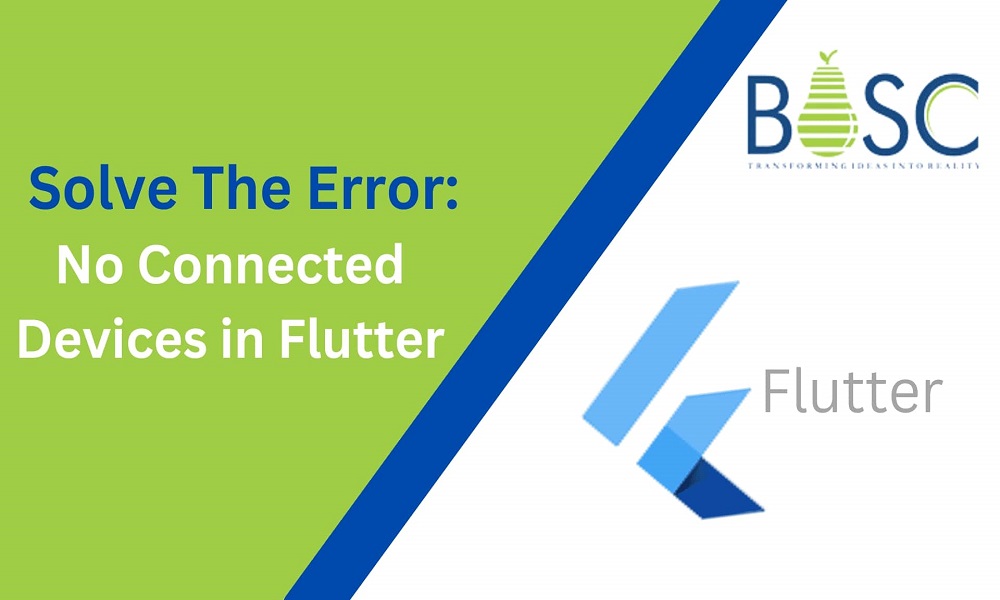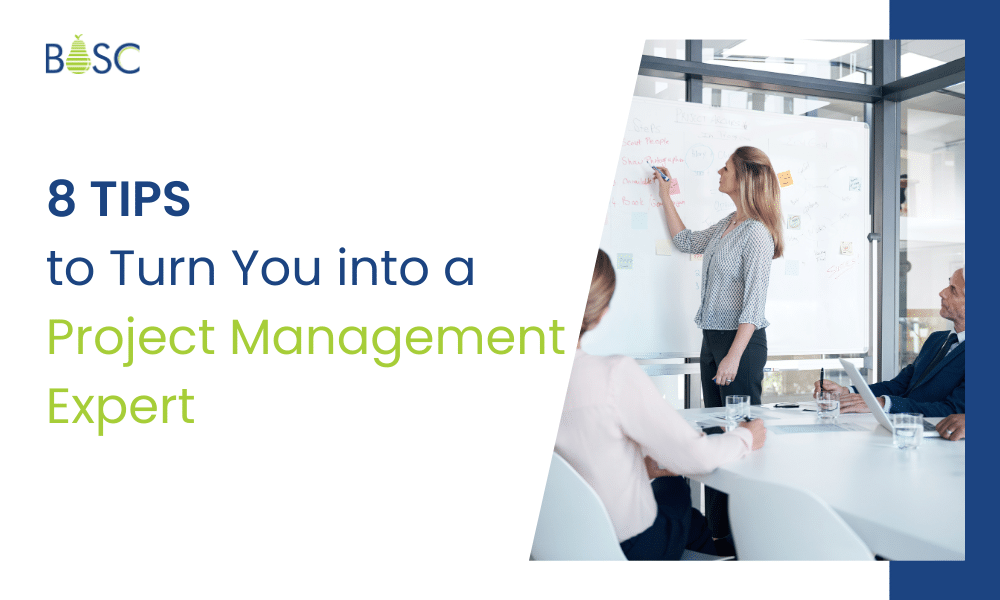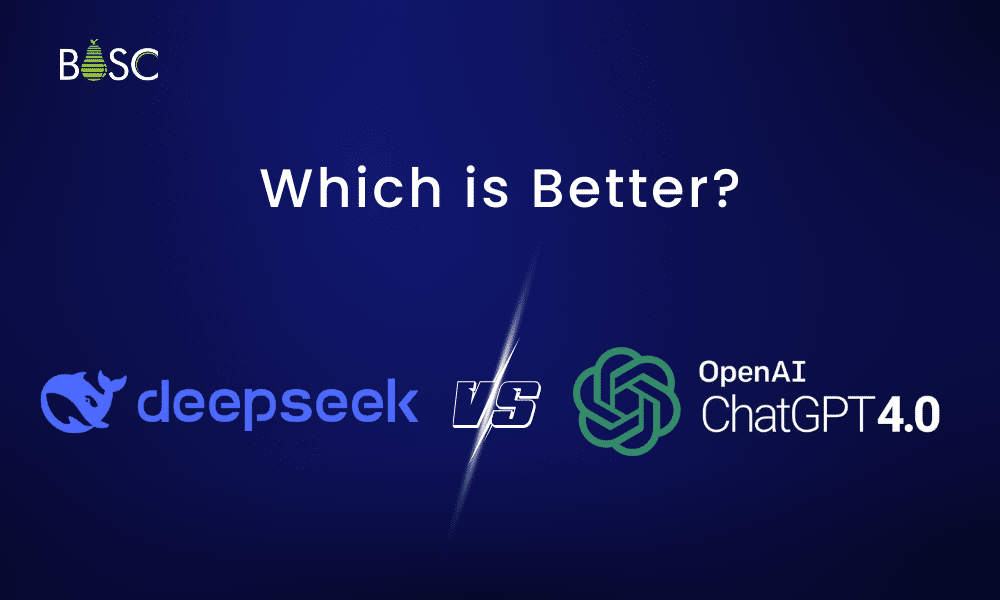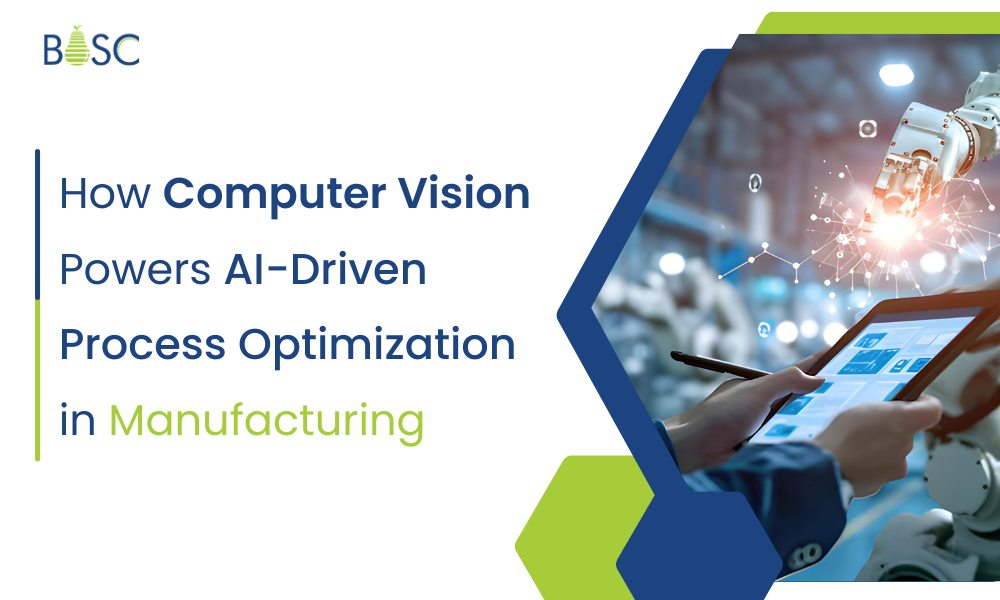Using Flutter, you can see the following message: Because you’ve not started an iOS simulator or an Android emulator, users will receive the error code “No supported devices connected” or “Please connect a device.” We will demonstrate how and where to set up and execute a Flutter application on both actual emulators and devices and emulators because Flutter enables both devices. Addressing the ‘No Connected Devices’ issue in Flutter ensures seamless development and testing. Explore solutions with insights from our custom AI development company to optimize your Flutter experience.
When clients construct a software tool with Flutter using a fresh installation, they occasionally encounter a warning, such as no Connected Devices when they do a Flutter run. Therefore, we will discover How to Fix No Connected Devices in Flutter in the further article.
Which Are The Method To Unravel Not Connected Device In Flutter?
Users must first execute a command such as the one below when they encounter a warning like Flutter’s No Connected Devices:
“flutter doctor”
Based on the outcomes of the command mentioned above, the client may take the following action:
Flutter supports all Android and iOS simulators/devices. Execute the Flutter equipment command in the console to see if Flutter sees the paired Android operating system. Due to the Mac with an Android system and the Android device being established, it needs an Android smartphone with Android Version 4.1 (API level 16) and above to get ready to launch and evaluate the Flutter application development on the Android device.
The methods are outlined below:
1. Android Physical Device:
- On the device, activate USB debugging and Developer Configuration. Users may find comprehensive information within Android guidelines.
- Connect the phone to the PC with a USB cord. Authenticate the PC to connect to the smartphone if requested by the smartphone. Execute the Flutter models script in the browser to ensure Flutter sees the paired Android operating system.
- Execute the Flutter run to launch the application. Set up the Android emulator.
2. Android Emulator:
Run the command to get available to launch and evaluate the Flutter application here on the Android emulator:
- Turn on VM acceleration on the computer.
- Open Android Studio, navigate Tools > Android > AVD Manager, then choose Configure Virtual Drive.
- Select Next and then define the device specification.
- Choose Next after choosing an operating system or graphics for the Android versions you would like to replicate. It is advised to use an x86 or x86 64 version.
- To activate hardware support, choose Hardware – GLES 2.0 below Emulated Efficiency.
- Make sure that the AVD setting is accurate, then click Finish.
- In the taskbar of the Android Virtual Device Manager, select Run. Its emulator launches and shows the pre-selected OS version and the device’s preset workspace.
- Execute the Flutter run to launch the application. The linked device’s identity is Android SDK designed upon, with the processor series, including such x86, serving as that of the system.
Also Read: Top 10 Flutter app development tools
3. iOS Simulator:
- Verify that XCode is enabled on the Mac.
- Choose the iOS simulator from the drop-down box for machines.
- After starting the simulator, either press the start button or use the flutter run command in terminals to start the application.
4. iOS Physical Device:
- Attach the gadget to the Mac using a USB cable.
- Select the devices first from the drop-down list of apps.
- Press the record button or use the terminals to type “flutter run” to start the application.
5. If Somehow The Connections Popup List Does Not Include The Device
- Find and start the ios/Runner.xcworkspace/contents.xcworkspacedata within the Android system.
- Select the alternative to start the iOS Modules in XCode at the upper right of the Android System.
6. Connecting The Device To Flutter:
Let’s be explicit about this. Install Android on the Device
- Turn on USB debugging and Developer Alternatives on the machine.
- Download and install the Google USB Driver on Windows.
- Using a USB connection, connect the Android device to the computer at this point.
- Execute the Flutter devices function immediately to ensure Flutter can handle the Android device you’re attached to.
How To Sync An Android Device To Mac?
Charge your phone to the computer with a USB cable. Authenticate the desktop to connect the device if requested by the device. Execute the Flutter devices script in the terminal to see whether Flutter sees the associated Android operating system.
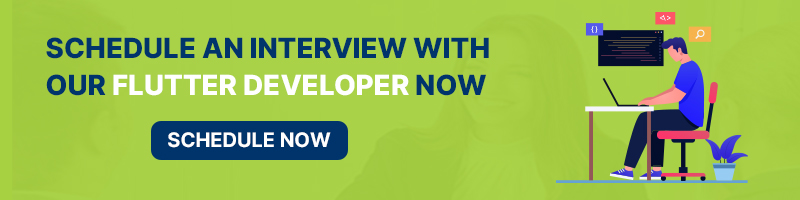
How To Connect Flutter With AVD?
1. Create connectivity to Select a device:
Select the Flutter Device alternative in the lower right-hand corner of the main screen when VS Code is active.
2. Choose a device:
The system will appear with a range of suggested connections once users select the Flutter Device logo. The newly generated emulator should be chosen.
How To Connect Flutter In VScode?
Frequent updates to the modules are sent forth. Whenever information is available, VS Code in Flutter automatically defaults upgrades plugins.
Actively installing upgrades:
- In the Right Column, select the Plugins icon.
- If there is an upgrade for the Flutter plugin, select the auto-update first, which is the refresh option.
- Start VS Code again.
What Is The Reason For Android Studio Not Able To Detect The Device?
Consider the following if the device isn’t significant indication by the system Device Manager or the RAD Studio:
- As soon as the Android device is linked through USB, ensure it is accessible and active.
- In Configuration or Advanced Parameters, configure the appropriate parameter.
- Ensure that USB programming is accessible on the Android smartphone.
What Is The Process To Facilitate Android Flutter?
They are installing and deploying Flutter applications around an Android device. Connect the phone to the computer via a USB cable. Authenticate the PC to connect the devices if offered by the phone. Execute the Flutter devices function inside the desktop to see if Flutter app development sees the paired Android phone.
How To Access The Route For The Flutter SDK?
For Downloading the Flutter SDK with a standard configuration without using Git.
Stage I: Install Flutter SDK.
Stage II: Get the Records.
Stage III: Route Parameter Updating in Windows PowerShell.
Stage IV: Verify Downloaded Components enabling Flutter Operation.
Stage V: Install Android Studio after downloading it
How To Install The iOS Flutter Application?
Visit Updating Flutter to discover how and when to modify an existing model of Flutter.
- Run Flutter doctor.
- Download directly via GitHub rather than through a file.
- Modify the route.
- Connect Xcode.
- Arrange the iOS simulator.
- Develop and use a basic Flutter application.
- Install on iOS devices.
- Get Android Studio installation.
Using the procedures listed above, connect the device to the PC and attach the device using a USB cord. Allow the PC to connect the devices if allowed by a connectivity notice on the device. Run command flutter runs to launch the application. The methods above should resolve your issue!
Conclusion
This article has given you an idea of how to solve the no connected devices in the Flutter project. Thanks for reading this article!
Bosc Tech Labs is a well-reputed app development company with dedicated Flutter experts who have complete knowledge of Flutter widgets, libraries, and so on.
If you are excited to join your community of experienced teams, then feel free to connect with us!
Frequently Asked Questions (FAQs)
1. What is the device ID in the Flutter project?
It will show how a device will work using the device_info package in your Flutter applications. It will also show you when the user clicks on the raised button, unique device Android or iOS information, such as the name of the device, version, OS, etc., will appear on the screen. It is shown on your device.
2. How to fix the no connected device if it is found in Android Studio?
If your device needs to be detected correctly in RAD studio or the system Device manager, you must first check that your android device is unlocked and not sleeping while connected to a USB. Then set the appropriate option in the settings or developer options. Hence, make sure that your Android device is enabled for USB debugging.
3. Why is my cell phone not detected by Flutter?
While using the USB cable, plug your gadget into the PC. If it is promoted on your device, then authorize your computer to access it. After that, run the Flutter devices command in the terminal to verify that Flutter recognizes your connected Android devices. Therefore, start your app by running a Flutter run.
Book your appointment now