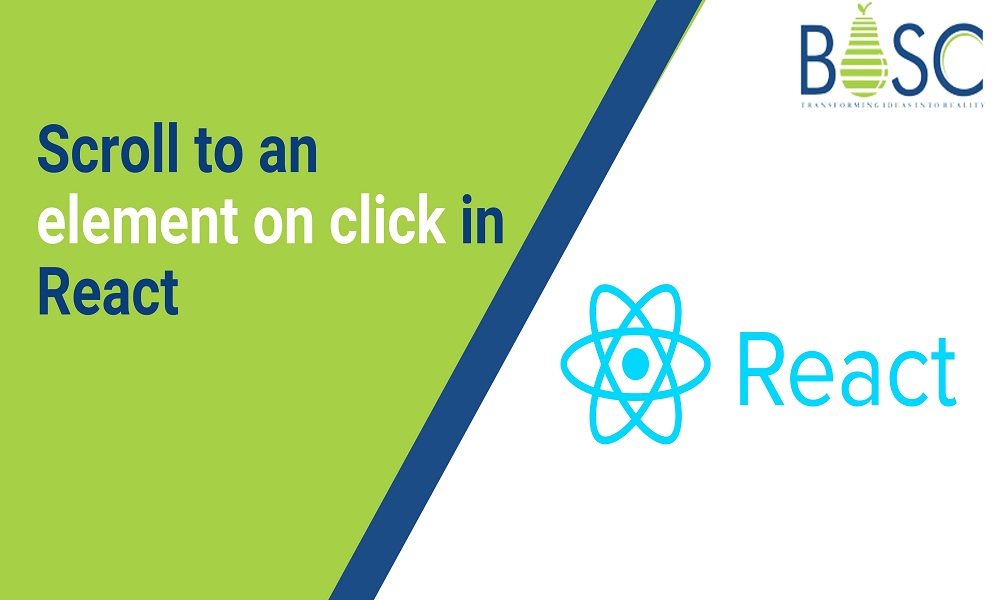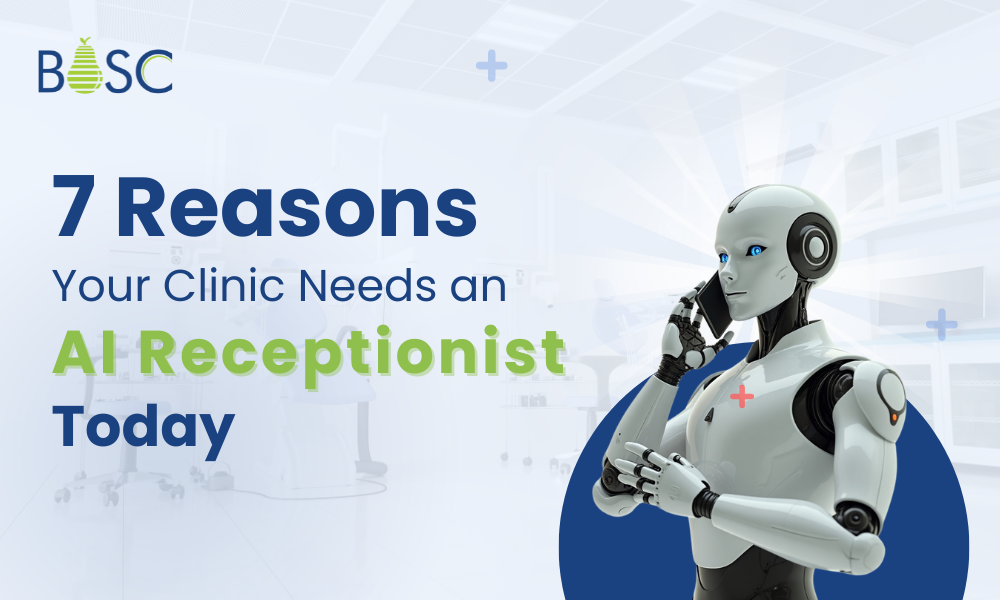Scrolling involves the elements in React that are done even in JavaScript. Normally, scrolling is a sliding effect or movement in the text, image, and graphics. It is quite different from that of the frameworks. It is efficient to enable scrolling while developing the WebPages. These can be either clicked, or they can be automatically enabled in React.
The scrolling process can be enabled on both the horizontal and vertical positions in the display. It is also quite convenient to hire React engineer to add the scrolling element in React. You can also easily select the DOM element for updating the scrollable element, such as the body.
Scrollintoview Function
The scrollTo method or scrollTop position manually can also be used in the process. These automatically match the DOM elements on the screen and assure to improve stability. These are quite an easier way to improve the stability to the maximum level.
scrollIntoView function is one of the simple ways to scroll the element in React to make development faster. This element requires the DOM for the useRef, or you can also select the DOM directly. There are also many methods that can be useful for enabling the scroll section with the button.
scrollIntoView method also accepts the optional parameters for controlling scroll animation. These also involve focusing on various elements to the extent. Default scrolling is also enabled for the webpage or part of the site areas where it is required.
Scroll An Element On Click In React#
Scrolling the element on click with React is quite a simple process. It is quite convenient for setting the ref pop-on element that you require to scroll. You can easily set the onClick prop across the element to the maximum. Call the scrollIntoView() method when the element is clicked on the ref object.
App.js
import {useRef} from 'react';
export default function App() {
const ref = useRef(null);
const handleClick = () => {
ref.current?.scrollIntoView({behavior: 'smooth'});
};
return (
<div>
<button onClick={handleClick}>Scroll to element</button>
<div style={{height: '155rem'}} />
<div ref={ref}>Some content here</div>
<div style={{height: '155rem'}} />
</div>
);
}
useRef() hook will be involved with passing the initial value for the argument. Normally, hook returns will be mutable ref objects, and these are enabled with the .current property initialized for passing the arguments. It is convenient for accessing the current property in the ref object for getting access to div elements. These are suitable options for setting ref prop even without any hassle.
React sets the .current property for the ref object when it is passed on the ref prop in elements. For example,
corresponds with the DOM node. It will be quite a convenient option for learning the methods for scrolling the elements in React.
Scrolling the elements in React is quite an efficient option compared to that of other frameworks. These also involve various elements and scroll added by clicking the button or automatically.
Also Read: How to Scroll to a List Item in React?
Element.Scrollintoview() Method
The Element.scrollIntoView() method is available in the HTML element interface, as well as React refs or references. These can be easily created either using the useRef() hook or even using the createRef() method. You have the better option to easily take the help of React Experts to develop progressive web applications based on your requirements. Scroll to an Element using the Element.scrollIntoView() Method in React can be easily listed below
the element.scrollIntoView(align)
The element.scrollIntoView() accepts the boolean value or object
element.scrollIntoView(alignToTop);
These involve alignToTop as a Boolean value.
element.scrollIntoView(options);
Normally, this method will easily accept single arguments. scrollIntoView() method scrolls with elements that can be visible in all areas of the browser.
Types Of Properties Scroll To A New Element In React
Normally, the DOM element is useful to scroll the view, so it is convenient to run any problem. DOM elements can be easily created in response to state changes with React. There are 3 important properties available such as
1. block:
The block is defined as the vertical alignments. These accept the 4 values called as the
- start
- end
- center
- nearest
2. behavior:
The behavior property is called the transition animations. These accept the 2 values called as the
- auto
- smooth
3.inline:
The inline property involves horizontal alignment in the process. These accept 4 important values like
- start
- end
- center
- nearest
Example
var element = document.getElementById("box");
element.scrollIntoView();
element.scrollIntoView(false);
element.scrollIntoView({block: "end"});
element.scrollIntoView({behavior: "smooth", block: "end", inline: "nearest"});
Setting the onClick prop can also be added with the button element, and it can be easily analyzed with the function called handleClick. scrollIntoView method can be easily used in the handleClick function for scrolling the div elements. These can be easily added with ref prop during its functions.
Behavior property also denotes that scrolling is enabled to animate it smoothly. The default value enabled with behavior property will be the Auto feature. scrollIntoView() method invokes the elements when the button is clicked. Normally, this element can be visible to the user.
Also Read: Understanding React Native New Architecture in 2023
How To Scroll To The New Element In React?
DOM elements can be easily created in response to changes in React. It gives a better referent as the DOM element for scrolling the view. For example, the problem can be easily listed, and it gives scrolling as the last element. The list is rendered based on the numerous array of states.
A new DOM element will not be rendered if the scroll down of the last element is processed at the bottom. For example, the flushSync method is quite an effective way of enabling the react-dom to update DOM immediately extensively. It involves the component’s state is updated automatically.
import { flushSync } from 'react-dom';

Conclusion
JavaScript API provides a better way for scrolling the elements through the scrollIntoView method. These don’t provide fine-grained control, but these are independent on several OS. You can easily install a terminal inside the ReactJS project and install react-scroll. However, it is now possible to scroll an element on the click in React by utilizing a react-scroll package. This package allows the React lifecycle components to scroll the particular part or position within the page. It has the feature of scroll-to-top whenever the user taps on the button. Hence, the react-scroll package delivers a simple and effective way to scroll the element in React app development.
From the above-explained example, you got an idea of how to scroll the element on click in React development. Sow, what are you waiting for? Connect with the best web and mobile app development companies like Bosc Tech Labs to execute this procedure. These well-known experts will help you to complete this task at the correct time and approach.
Frequently Asked Questions(FAQs)
1. How to scroll to the top on the button click in React?
addEventListener property and set the state visible to true. However, the state is utilized to view and Scroll to the top icon to the user. Thus, when the user clicks on this specific icon, a function scrollToTop gets triggered as an onClick() event that helps to scroll on pages smoothly to the top.
2. What is the use of scrollable control?
The scrollableControl class will behave as a base class for controls that need the ability to scroll. However, to enable the control to appear on the scroll bars as needed, set the AutoScroll property to actual and set the AutoScrollMinSize property to desired size.
3. What is a scrollable ResultSet?
Scrollable means that once a ResultSet object has been built and traversed via the fetched records in any of the directions, that is, backward and forward. Hence, it allows the ability to read the last, following, and previous records.
4. How do I set the scroll view in React?
To put the various views in the scroll view, one must build a group as the direct child and then define the many views internally. Hence, the scroll view supports vertical scrolling only to build the horizontally scalable view, and HorizontalScrollView is used.
Book your appointment now