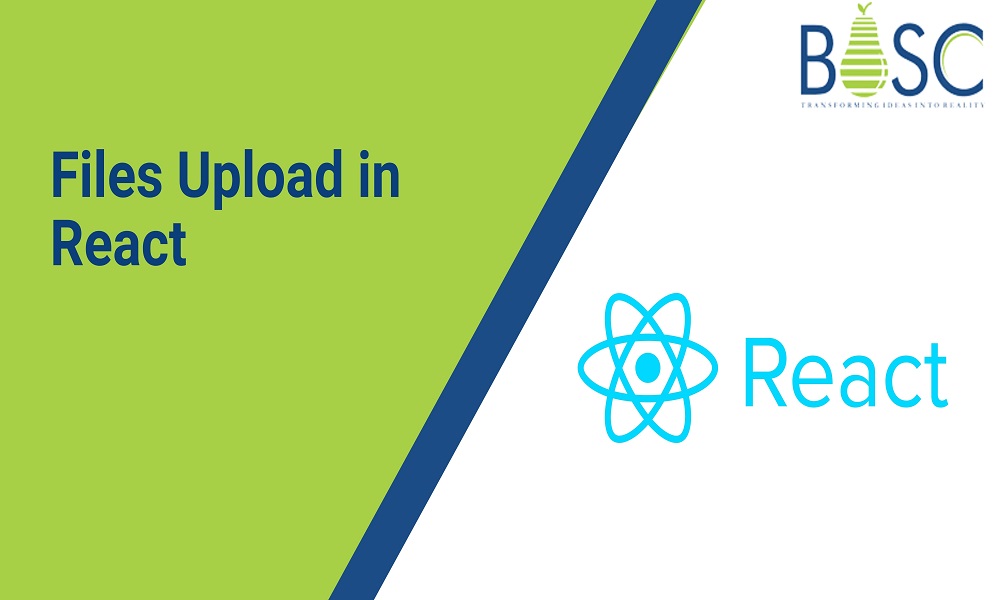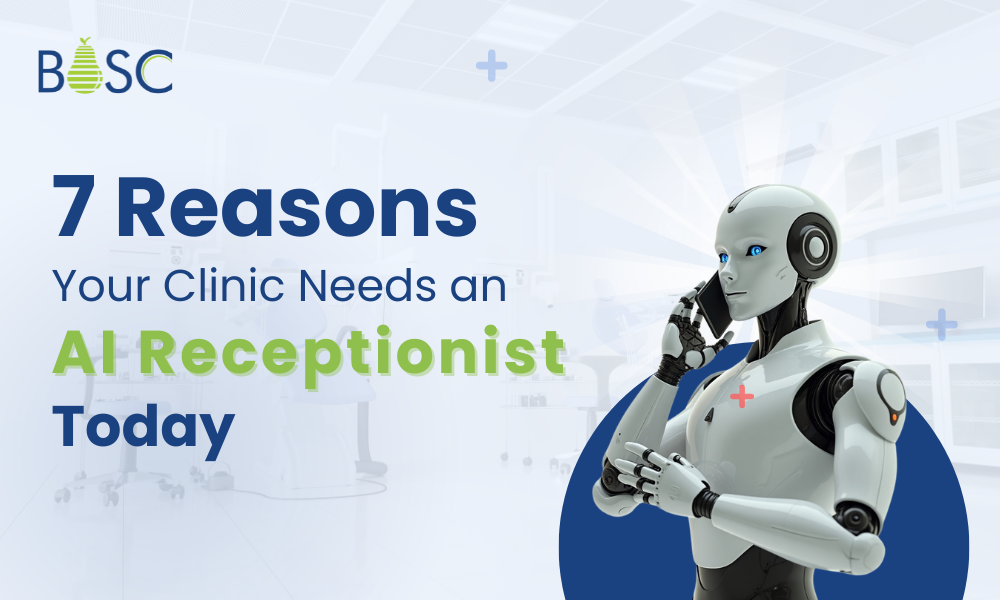Here you may learn how to upload files using the React framework. This tutorial will show you how to implement file uploads in your React project from the ground up. To receive your API key, you’ll need to sign up for a free Filestack account, but after that, our React Filepicker Component is a plug-and-play solution.
We have a brand new React app development. However, we’ve already stripped out all of the sample data.
Example
import './App.css';
function App() {
return (
<div className="App">
</div>
);
}
export default App;
Starting, we’ll make a basic upload form for the user to fill out and submit.
import './App.css';
function App() {
return (
<div className="App">
<form>
<h1>React File Upload</h1>
<input type="file" />
<button type="submit">Upload</button>
</form>
</div>
);
}
export default App;
Next, hire React experts, we’ll use a state variable, an onChange event handler for the input element, and a handle change method to remember the user’s file selection throughout the upload process.
import './App.css';
import React, {useState} from React;
function App() {
const [file, setFile] = useState()
function handleChange(event) {
setFile(event.target.files[0])
}
return (
<div className="App">
<form>
<h1>React File Upload</h1>
<input type="file" onChange={handleChange}/>
<button type="submit">Upload</button>
</form>
</div>
);
}
export default App;
Also Read: React State Management: Everything you need to know
Now that we know the file the user selected, we can add Axios for initiating HTTP queries, an onSubmit event handler to the form, and a handleSubmit method to upload the file through an HTTP POST request.
import './App.css';
import React, {useState} from 'React';
import axios from 'axios';
function App() {
const [file, setFile] = useState()
function handleChange(event) {
setFile(event.target.files[0])
}
function handleSubmit(event) {
event.preventDefault()
const url = 'http://localhost:3000/uploadFile';
const formData = new FormData();
formData.append('file', file);
formData.append('fileName', file.name);
const config = {
headers: {
'content-type': 'multipart/form-data',
},
};
axios.post(url, formData, config).then((response) => {
console.log(response.data);
});
}
return (
<div className="App">
<form onSubmit={handleSubmit}>
<h1>React File Upload</h1>
<input type="file" onChange={handleChange}/>
<button type="submit">Upload</button>
</form>
</div>
);
}
export default App;
Output
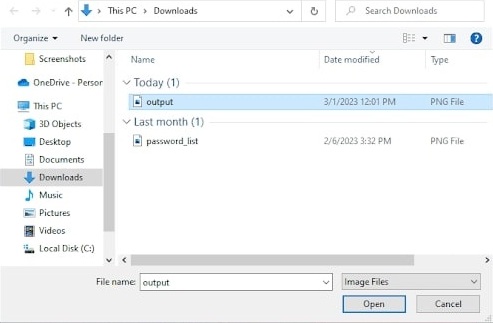

This is a crucial need for implementing file uploads in React. We have created a config object to add a ‘content-type’ header to our HTTP request. The ‘content-type’ header must be set to multipart/form-data for file uploads to be successful.
To use as the body of our POST request, we first need to build a new, empty formData object using the new FormData(). Assuming an API endpoint at http://localhost:3000/uploadFile exists on our backend server, we make a POST request there.
If you don’t want to set up a server, you can add the file-uploading capability to your app with only two lines of code by signing up for a free account on Filestack and utilizing our file-upload SDKs & APIs.
Also Read: How to Send Form Data Using Axios Post Request In React
Conclusion
A library or package like React-dropzone or React-upload specializing in file uploading is necessary to upload files using React. To implement a file upload or drag-and-drop area in your React project, you may use the component provided by these React component libraries. You are responsible for managing the server-side logic that saves the submitted data to your server or a cloud storage provider.
Mobile app development companies specializing in React can help you navigate the multiple options and opt for the best solution for your app’s needs. They can also provide expertise in other areas of React development, such as state management, component design, and performance optimization.
Hence, partnering with a reputable mobile app development company can help ensure your React app has a seamless and reliable file upload process, improving the overall user experience.

Frequently Asked Questions (FAQs)
1. What is the Upload command?
It is used to identify a log file formatted and uploaded to the server. If the multitool is specified, upload the files to the Lenovo multitool web server. If Lenovo is specified, then upload the files to the Lenovo server.
2.What are hooks in React development?
Hooks are the functions that let you “hook into” React state and the lifecycle features from the function components. Hence, hooks in React do not work internally with the classes and let you use React without classes.
3. How to use JSX in React?
JSX expressions in React are written inside curly brackets, allowing only things that will evaluate some value, such as string, number, array, and so on. In React, we use className instead of the class to add the classes to the HTML element. Hence, all attribute names in React are written in camelCase.
Book your appointment now