
An In-depth Guide: Google Analytics G4
If you are the website owner, you must know how it is essential to keep an eye on your website traffic, page performance, and overall performance. The best tool will aid you in monitoring your website’s vital components using Google Analytics.
Recently, Google Analytics has an updated version with some innovative and unique features that helps you to provide deeper insights into your website traffic to make intelligent marketing decisions.
This article will look at all the new and updated features in the upgraded version of Google Analytics G4, the setup of G4, and many more sections covered here.
What is Google Analytics 4?
Google Analytics 4 is the extension of the older Google Analytics suite, which Google has recently released to help website owners to get a more comprehensive view of their consumer behavior and website traffic data.
It will be a new experience for the latest website properties and functionalities where it will make future improvements.
If you are already utilizing Google Analytics to check the performance of your website’s traffic, then you need to upgrade to the new property version. After the setup environment of Google Analytics, you must start to collect data and experience the new features.
What are the advantages of using Google Analytics 4.0?
Let’s see some of the advantages of using Google Analytics 4 for your business below:
1. Deeper integration with Google Ads
It is easy for marketers to maintain and create audiences from their visitors across the web and their mobile app development. Suppose the user is qualified for the audience list and has completed a purchase within the app. In that case, the list will be updated automatically to erase any users from the audience list. It is done because this specific user is not retargeted with the ads.
2. AI-Powered predictions and insights
In this latest version, besides the machine learning insights, Google Analytics 4 has introduced alerts to support marketers to stay ahead of the advanced data trends, like the demand for the product or item they are selling. It uses Google Analytics 4 to predict the outcomes, like a potential revenue for business made from the specific subset of the clients and its churn rates among the other key metrics. These insights will help marketers to predict actions that their consumers might take in the long run. It permits them to focus on high-value audiences.
3. Codeless Event Tracking
Google Analytics has explored the codeless features by making it easy for marketers to measure and track the in-app and on-site actions that matter in real-time. It could be a video or the scrolling of a page and can be done without the requirement to include code or set up Event Tracking in the Google Tag manager. In universal analytics, event tracking needs additional processing consisting of the latency and data, which is unavailable until the next day.
4. Customer lifecycle-framed reporting
It is marked as the key differentiation between universal analytics and googles analytics four related to the organization report. The reports are organized to help marketers with particular aspects of the consumer’s journey. For example, you can see which channels drive new customers in the user acquisition report. The Retention and Engagement Report is used to analyze and understand customer actions.
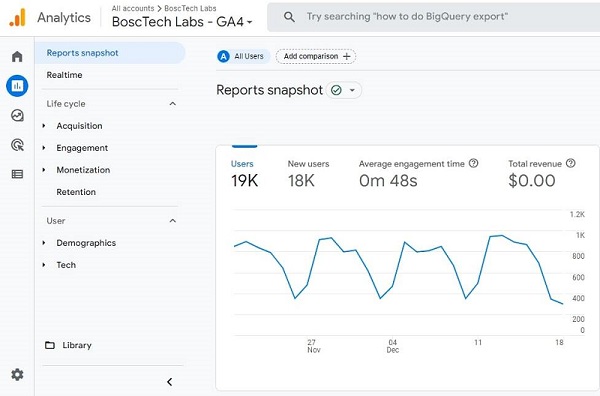
5. Granular user data controls
Google Analytics 4 gives the option to help advertisers to comply with various data regulations. Some examples of data regulations are CCPA and GDPR. It comes with a consent mode created for sites that wish to acquire the end-user consent to gather the analytics data. In this latest version, data deletion capabilities have also been improvised, enabling businesses to comply with user deletion requests. It can also do it without removing more data than essential. It adds the preview mode for the enterprise to verify the data about to be deleted.
Also Read: How Important Is Keyword Research in ASO?
What are the new capabilities of GA4?
- GA4 allows marketers to edit, correct, and fine-tune how events are tracked in their analytics without editing the on-site code.
- Data import includes a wide range of data from non-website sources, all within a single property.
- Cross-domain tracking does not need code adjustments as it is done inside the UI only.
- A “Life cycle report” seems to be the most significant change in the Analytics and will focus on the user journey. However, the “templated reports for the ecommerce funnels” will give the marketers a way to display and visualize the data in Google Analytics 4.
How to migrate to Google Analytics 4?
Google Analytics 4 is the only revamp of the older version, but it is a new tool; you must begin the transition by both the implementation setup, one for the universal analytics and the other for GA4.
By making the new GA4 property as early as possible, it is recommended that you refrain from importing the data from the legacy version. On the other hand, you must begin gathering the data and becoming familiar with the tool before replacing a legacy version. However, Google recommends transitioning; both integrations are available internally in the Analytics.
The resource that Google gives to add the GA4 property to the site is that it is already utilizing universal state resources. Google offers to include the GA4 property to place that it is already using universal analytics, and they state that you can not import all your previous data as the two accounts need to be “linked.” You can use the setup assistant in GA4 to migrate the configuration from your universal Analytics property to the latest property.
The other significant difference during a migration procedure is that Google Analytics 4 properties will not make use of the “views” reporting structure but instead of that “data streams.” During a setup procedure, you must connect the data stream and configure it depending on whether you are joining the web or app data stream.
To set up this procedure, below are some steps:
- It has the “Enhanced measurement” option while setting the web data stream. It is a plug-and-play event tracking system that can be set up with the flick of a switch. There is no requirement for additional tracking settings for these occurrences.
- While establishing the data stream, we will assist you via a data stream configuration before it is instructed to install the firebase SDK.
Remember that the Universal Analytics property is going to be around next year. However, connecting with the data stream and learning to use tools puts them ahead of the competition regarding analytics.
How to set up Google Analytics 4?
If you are setting up Google Analytics 4 for the first time, then here is the process which you must follow:
Step 1:
Create the Google Analytics 4 property and if you do not have a Google Analytics account set up, you must begin the process by clicking on the “Get started today” button. Otherwise, sign into the existing Google Analytics account.
Step 2:
For beginners in Google Analytics, you must go into the ‘Admin’ section of your Google Analytics account and click “create an account.” This account structure lets you track analytics on multiple properties like websites or mobile app development. After opting for a name, click ‘Next’ to add the property to the account.
An existing user will move toward the “Admin” section and will select the correct client account. Then navigate to the “property” subsection and tap “create the property.” You might have to request editor access from your client if you still need it.
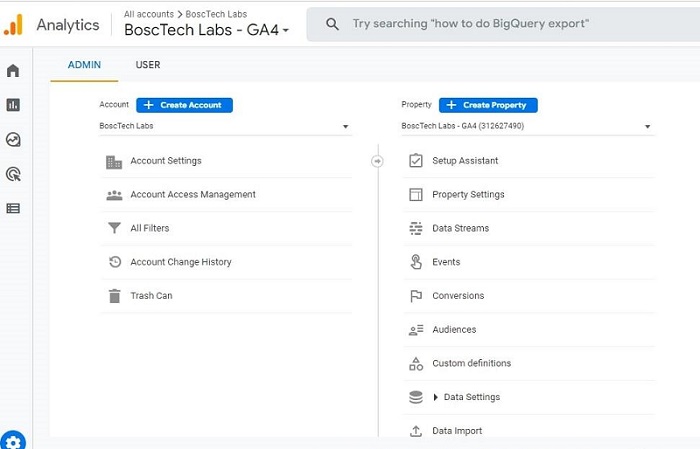
Step 3:
Enter the appropriate name, currency, and time zone. After that, you are promoted to enter the industry category and the business size. Then accept Google’s terms and conditions.
Add data streams
When the consumers fill in the information via the website forum or an app, it feeds into the Google Analytics 4 property you have created. This way, analytics and customer behavior are tracked on various devices. Google Analytics 4 has the 3 data streams: iOS, web, and Android.
To include the data stream to Google Analytics 4:
1. Go to Admin > Data Streams > Property.
2. Select the iOs, web, or Android and follow the instructions to configure each platform type.
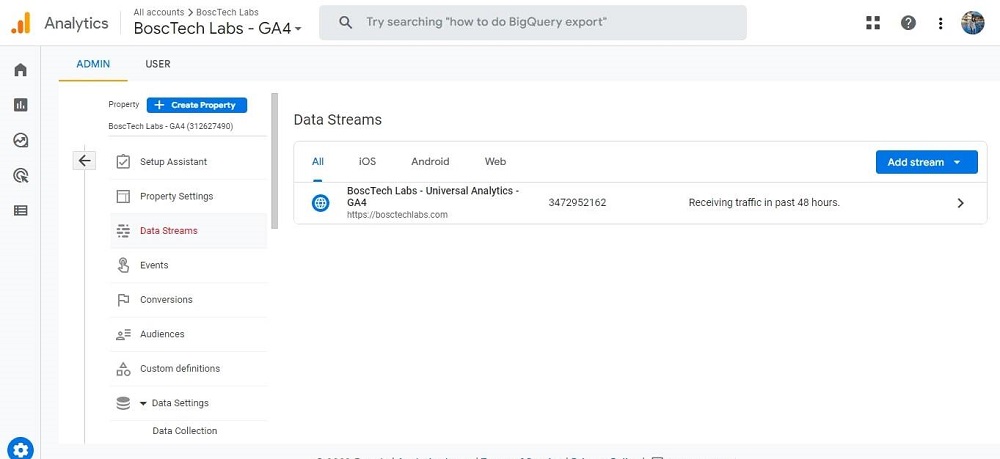
3. Click on the “create stream.”
4. Repeat these steps to add the extra data streams.
Enable GA4 by adding tags on websites
You must add the tags to feed the website information into Google Analytics. Then go to the Google Analytics 4 property you have previously made and click on the ‘Web’ data stream.
Adding Tags to used CMS platforms
If your client is hosting the websites on well-known platforms like WordPress, you must find the “G”-ID code to input on the Google Analytics field on the backend CMS.
To do this:
1. Go to Admin > Property > Data Streams > Web.
2. You will see the code on the top right under the “Measurement ID,” which is your “G”-ID. However, copy and paste this code by following the instructions for your respective CMS platform.
Add Tags to CMS Platforms
CMS platforms do not support “G”-ID, so you must copy and paste the global tag into the custom HTML section. To begin:
1. Go to Admin > Property > Data Streams > Web.
2. Scroll to Tagging instructions and view for Add new on-page tag column.
3. Click on the first option, which is the Global site tag.
4. Copy and paste the whole code into the CMS platform’s custom HTML features and functionalities.
Conclusion
Google Analytics 4 is created to help businesses and marketers with multiple vital outcomes, including unifying and cross-platform data and will give more consumer data after the initial acquisition, engagement, retention, and monetization. The platform also provides access to machine learning insights and data science analysis, and much of this was available in the enterprise-level Google Analytics 360.
Making the new GA4 property early is recommended, and collecting data alongside your existing properties is recommended. It also allows you to familiarize yourself with an upgraded version and take advantage of the latest insights as they are integrated.
You can connect with us to communicate with the best digital marketing services company. Our team of digital marketing is ready to help you in every manner!
Frequently Asked Questions (FAQs)
1. How is Google Analytics 4 different?
Analytics will make the single-user journey from all the data associated with a similar ID. Unlike universal analytics, Google Analytics 4 property incorporates the user ID natively across all reporting, analysis, and insights and does not need a separate user ID for reporting view.
2. Does GA4 replace Google Analytics?
Google Analytics 4 is the next-generation solution and is replacing universal analytics. On July 1, 2023, standard universal analytics properties will stop processing the new hits. If you are still relying on universal analytics, start using the GA4, the latest and latest version of Google.
3. Why is GA4 better than UA?
The significant difference between GA4 and UA is the segment-making process. In GA4, components exist in the “Exploitation” areas. For the in-depth comparison, you can also check the walkthrough of developing the custom segments in Google Analytics 4.
4. What is the most significant change in GA4?
The necessary change in Google Analytics 4 is that it offers a new logic for data collection. The UA data is gathered dependent on page views, while the GA4 is built around the events. It allows a better understanding of how users communicate with your app or website.
Book your appointment now