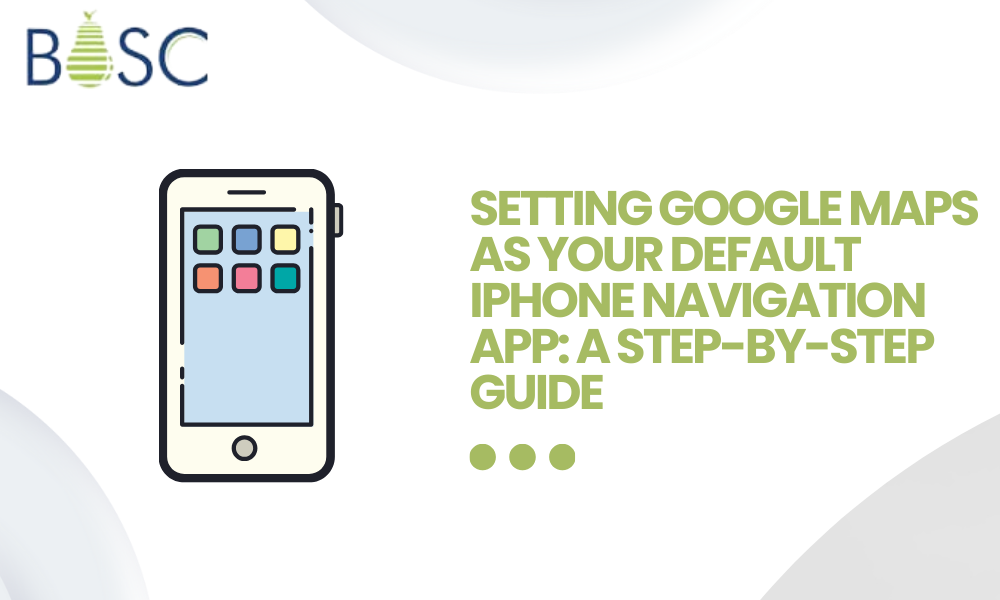
How to make Google maps the default navigation app on your iPhone
You are setting up Google Maps as the default navigation app, a manageable task. Of course, users have to find out the easiest ways to set it quickly. Thus, you must consult an iOS app development team who is ready to guide you in the best way possible.
You can get ideas about making Google Maps the default navigation app on your iPhone. Hence, iPhone users are always keen on doing it based on the proper guidance. You cannot make it the default when you install Google Maps apps from the App Store.
The guide will prompt users to make the default Google Maps app on their iPhones. Of course, iPhone users get a new technique to make Google Maps default. You can automatically set a destination and reach it with the help of maps.
Why need to make google maps the default navigation for iphone?
Apple Maps is the default iPhone map app used so far by iPhone users. The earlier version got shipped with Google Maps. The main difference is that the tech giant and Google neglect Apple’s rights to the voice-directed turn-by-turn navigation feature.
If you wish to download Google Maps and use it as the default navigation app, it does not work. In an alternative approach, Google’s open-source Android OS set out to make modifications and close the software ecosystem with controls. The apps can now be installed based on the software ecosystem to handle the default app.
On the other hand, iOS users must find out how Apple uses Google programs. Of course, users must find out the default browser and enough to find out Google Maps. Jailbreaking is a procedure that is not recommended at all. However, based on the norms and conditions, Apple policy, and the voids in your navigation process,
How to change your default navigation app to google maps on iPhone
The easiest method to change the default navigation app, Google Maps, on iPhone is easy. Of course, you have to install Google Chrome or Gmail. Then, make sure to find out the default email and browser apps.
Since Google apps and open map links are available in apps, you can only sign in and access the full functionalities once you have one.
Hence, the steps below are the procedures for running the iPhone on iOS and other versions:
- At first, you have to change iPhone’s default mail app to Gmail
- Then, download and install Gmail from the Apple App Store.
- On the phone’s App Library, tap the Settings app.
- After that, Scroll up and tap Gmail.
- Then, tap Default Mail App.
- After that, select Gmail.
- Choose your phone’s App Library, then open Gmail.
- Then, tap the menu icon in the upper-right corner.
- Finally, select Settings.
- Choose and tap Default apps.
- In the navigation, choose navigation between locations sections, and select Google Maps. Then, you must tap a map link in Gmail, which automatically opens in Google Maps.
- Tap the checkbox and ask me to app use every time I choose
- Choose Google Maps when you tap map links
How to change the iPhone’s default web browser to Chrome?
Of course, if you are a Chrome user, choose the default browser from the phone settings menu. Then, every map link should tap within the browser and open Google Maps automatically.
You must follow the steps below to change Google Maps from the default browser:
- First, download and install Chrome from the Apple App Store.
- Then, navigate and Open Settings.
- Of course, scroll up and tap Chrome.
- After that, tap the Default Browser App.
- Select Chrome and tap on the link on the phone to get automatic opens in Chrome instead of Safari or Siri.
How do you use Google maps via carplay on an iPhone?
A vehicle navigation app is a must for riders to reach an unknown destination with the help of Maps. Of course, setting up Google Maps as the default app in CarPlay on iPhone is easy. However, you must follow the proper steps regarding the messages you find.
CarPlay on iPhone uses Google Maps as the default one to let passengers share locations and reach their destination as soon as possible. The voice assistant is always open for live navigation and must launch automatically when using it in your car.
The features are always unique, and the car users will check the necessary updates. IPhone users mainly support it, and they need to connect it properly.
Depending on your model, Google Maps supports CarPlay with a USB cord or wireless connection. CarPlay supports running iOS 12 or higher versions to use Google Maps with selected car models.
Download and install google maps on your phone
Of course, users have to kick-start Google Maps on the phone and connect to the CarPlay connection. Then, it would help if you plugged the Apple lightning USB cable into the CarPlay port.
Hence, the port should be a tiny white Smartphone symbol to access next to it. A prompt should be an option, and CarPlay should be enabled when the phone is connected to the car via USB.
Once activated, CarPlay automatically launches the display and hits Google Maps to drive with a live or navigation shared. You can check the live locations using the display and reach the destination more easily by accessing phone, messages, music, apps and Google Maps without any hassles.
Finally, tap Google Maps and open to use
Conclusion
Finally, Google Maps is a powerful navigation app that helps drivers reach their destinations with faster response and voice assistance. It offers powerful elements for getting to objections quicker and guaranteeing you never get lost. You can hire iOS app developer, who can make Google maps the default navigation app on your iPhone.
Google Guides allows you to appreciate one element on the right navigation app. You can design your course with more than one objective, assuming you want to make an unforeseen excursion or have numerous tasks to run.