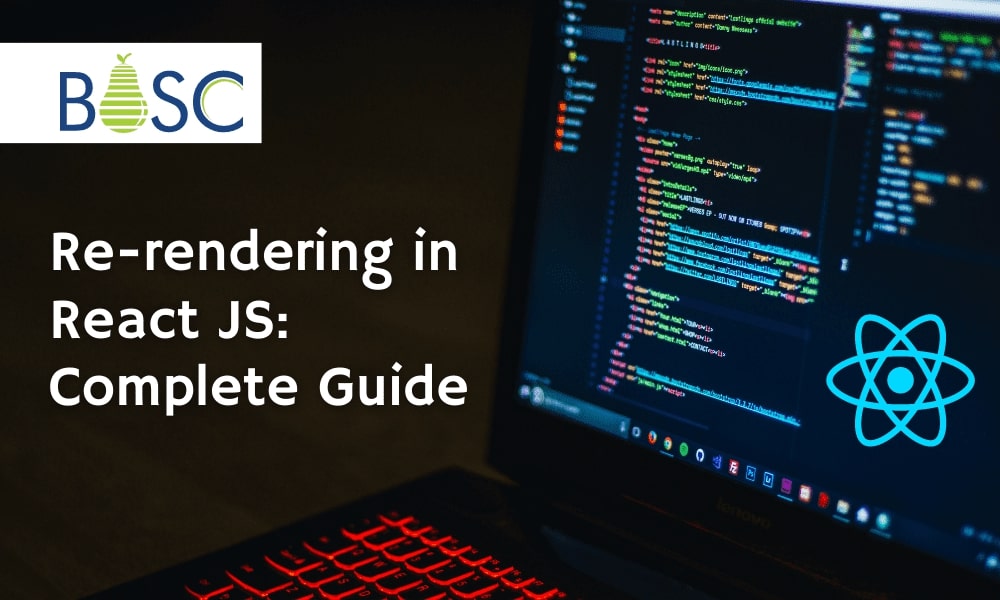
Everything to Know About React Re-Rendering: A Comprehensive Guide
React JS is an open-source JavaScript library that can be used for easily creating the user interface. These are specifically designed for single-page applications. These are also known for providing a quick user experience by updating certain features in the UI.
Rendering components involves the React Component Lifecycle, so these are also called various app stages due to the result of the user interacting with the app or external data. It could be processed based on an asynchronous request or subscription model. Non-interactive apps do not enable asynchronous data updates, which do not re-render.
React force rerender can be extensively caused by the three reasons listed as follows:
- Update in prop
- Re-rendering of the parent component
- Update in State
What Is A Necessary And Unnecessary Re-Render?
1. Necessary Re-Renders
In React, the render() method is involved with class components. These are also responsible for extensively describing views on rendering with browser windows.
These can be enabled in a clever way, as React operates on the virtual DOM concept. For example, if the user types a word in the input, this message will be updated on every key press in the input field, i.e., re-rendered.
2. Unnecessary Re-Renders
The app cultivates the re-rendering of a component via the various re-render mechanisms, which are either a mistake or inappropriate for the app’s architecture. Unnecessary re-rendered by themselves are simple, as it makes React fast and able to deal with them without noticing anything about the users.
Re-rendering React components will slow down the app unnecessarily. These could be making the UI feel entirely unresponsive. Normally, this process could affect the performance level of the app, which will cause a loss or even side effects.
When Does the React Component Re-Render?
1. Context Changes:
The value of Provider can change with the components, so it is used with Context on re-rendering. These can be easily accessed even with the data directly.
Re-renders are also not prevented directly by memorization. It also involves fewer workarounds, which could be stimulating. So it also prevents re-renders, which are enabled by the context.
2. Parent Re-Renders:
The component is re-rendering itself only when the parent re-renders in the system. These can be easily enabled in opposite directions. The component could be re-rendered with the children.
The process can also be enabled with the tree so the re-rendering in the child does not trigger with the re-rendering of the parent. It also involves the edge case and caveats, enabling the mystery of the React element with the parent and children and re-renders.
3. Hooks Changes:
Hooks changes are one of the common reasons for Re-renders, so these can be extensively happening with the hook, such as “belongs.” It can be extensively added to the components with an added feature. The same rules are involved with context changes as well as state changes.
Typically, the state changes with the hook enabled with the trigger are wholly unpreventable and re-rendered with a “host” component. These also involve triggering the unpreventable re-rendering in the “host” component. It can be enabled by using context and having the context’s value change on a different level.
Hooks are also chained to different levels. A single hook in the chain still involves “host” components. Below is the reason for creating the simple Counter React Project to understand the concept of re-rendering components.
4. State Changes:
When the React component’s state changes, it will re-render itself. Usually, it operates either in the callback or in the useEffect hook. Also, State changes are the “root” source of all re-renders.
5. Props Changes :
For props to be modified, they must be updated by a parent component, which means that a parent component must be re-rendered to have the trigger re-rendered of a child component regardless of its props; however, when the memoization techniques are used with React.memo or useMemo, then the props upgrade becomes necessary.
Steps of React Re-rendering Component
Step 1: Create React project called a counter-app by running the below command
npx create-react-app counter-app
Step 2: Open the project folder
cd counter-app
Step 3: Install the required module by running the below command to create React JS application
npm install react-desktop
Step 4: Open VS Code
- Go to the explorer in VS Code
- Go to the src folder
- New file
- Name it Child.js
Step 5: Edit code in the App.js
- The app.js file has the following code.
- The state declared change and caused the re-rendering of App.js.
import { useState } from 'react';
import './Style.css'; // CSS file for style
import Child from './Child'; // Child Component
function App() {
const [Count,setCount]=useState(0);
console.log("Parent rendered");
return (
<div className="wrap">
<button onClick={()=>setCount(Count+1)}>
Increase
</button>
<p>Count:{Count}</p>
<Child name={"ABCD"}/>
</div>
);
}
export default App;
Step 6: Make a Child component
New File and name Child, js
Step 7: Child.js will have the components
These give messages each time components render a function. Every time the count button is clicked, the state change is triggered.
All the state changes in the parent component trigger re-rendering for subsequent child components.
Reasons for React force Re-Render: Parent Re-Renders
Usually, the React component can easily re-render itself under various circumstances. React schedules with the rendering of the time state with changes. These also involve scheduling renders, which is quite time-saving to some extent.
These are extensively done by updating the reach and triggering it using the useState function. This allows us to easily enable the state variable in the functional components in ReactJS.
Re-renders could occur solely on the newer page that is requested. It ensures the result is server-generated with the new HTML document. These can be extensively sent to the browser to achieve excellence.
Re-rendering is quite similar to that of a snapshot taken with a camera. The camera is helpful for checking the difference between an older snapshot and newer snapshots generated with the state change. The following components will be re-rendered:
1. The Receiver Component:
It involves re-rendered as the consuming Context that receives updated context value from the provider
2. Receiver Component’s Children:
State change with parent component resulting in re-rendering of its children
Conclusion
Context provider component updates with the React state management. These will be enabled with the updates to the context value. This also causes all components consuming the context to re-render.
Therefore, knowing when and why React re-renders components is vital for optimizing the performance of your application. By using the React in-built tools and integrating modernization techniques, you can significantly reduce the number of necessary re-renders and improve the overall performance of your React application.
If you want more information about the React Re-render component, consult with experienced React app developers who will give you complete knowledge about React components in detail, which will help you make the application better with an appropriate budget. So, let’s get started.
Frequently Asked Questions (FAQs)
1. What is re-rendering in ReactJS?
Re-rendering occurs when React updates its app with new information. Usually, this exists due to user interaction with an app, a few external data points coming through an asynchronous request, or some other subscription model.
2. How do you prevent re-renders on React functional components?
Re-rendering can be done simply by exporting components using React.memo. React. memo tells React to compare component props with its older props and only re-render if they are different.
3. How do I check component re-rendering in React?
A checkbox hidden in ReactDevTools settings allows you to highlight the components that were re-rendered visually. Hence, to enable it, go to “Profiler” >> click the “Cog Wheel” on the right side of the bar >> “General” tab >> Check the “Highlight updates when components render” checkbox.
Book your appointment now