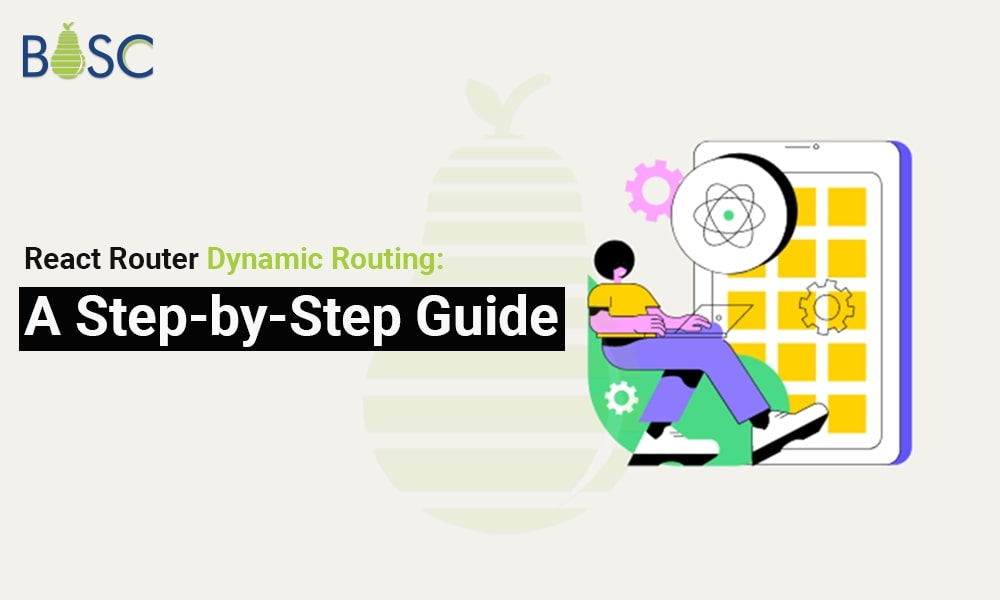
A Complete Guide to Developing Dynamic Routes in React – Navigating with React Router
React, a popular JavaScript library for building user interfaces, provides React app developers with powerful tools to create dynamic and interactive web applications. One crucial aspect of web development is navigation, and React Router is the go-to library for handling routing and navigation in React applications. In this comprehensive guide, we’ll take you through the process of developing dynamic routes in React using React Router, empowering you to create seamless and user-friendly web experiences.
Getting Started with React Router
1. Setup and Installation:
The initial step in integrating React Router into your project is installing it as a dependency. React Router conveniently provides two distinct packages: “react-router-dom” for web applications and “react-router-native” for native app development. In this guide, we’ll focus on “react-router-dom,” ideal for web applications.
To initiate the installation process, make use of a package manager such as npm or yarn within your project’s terminal. Execute the following command to seamlessly integrate React Router into your project:
npm install react-router-dom Or yarn add reat-router-dom
Once installed, you can import the necessary components and start using React Router in your project.
2. Primary Usage and Configuration:
To use React Router effectively, wrap your application’s components in a “BrowserRouter” component. This component provides the routing functionality and ensures that the URL stays in sync with your application’s state.
Here is an illustration of how to configure React Router for simple routing:
import { BrowserRouter, Route, Routes} from 'react-router-dom';
<BrowserRouter>
<Routes>
<Route path="/" exact component={Home} />
<Route path="/about" component={About} />
</Routes>
</BrowserRouter>
In this setup, we import essential components from ‘react-router-dom’ library, which is a fundamental part of React Router for managing routing and navigation in React applications. The ‘BrowserRouter’ component is used to establish the routing context for the entire application. It essentially listens to changes in the URL and keeps the UI in sync with the current URL.
Inside the ‘BrowserRouter,’ we use the ‘Routes’ component to group our route definitions. Each ‘Route’ component specifies a ‘path’ attribute that corresponds to a particular URL path, and a ‘component’ attribute that defines the React component libraries to render when the URL matches the specified path.
With this fundamental setup, you can begin building the routes and components for your application that correspond with your unique needs.
Defining Routes
1. Configuring Route Components:
You utilize the ‘Route’ component in React Router to define routes. With the help of this component, you can link a specific path to a related component that will be displayed when the path is matched. Here’s an example:
<Route path="/" component={Home} />
<Route path="/about" component={About} />
Two routes are defined using the ‘Route’ component. The first route renders the ‘Home’ component and precisely matches the root URL (“/”). The second route represents the ‘About’ component and matches the “/about” path.
2. React Parameters and Matching:
You can also define dynamic segments in your routes by using parameters indicated with a colon (“:”):
<Route path=”/users/:id” component={User} />
The ‘:id’ parameter in the previous example can match any value in the URL. This enables you to utilize the ‘useParams’ hook or the ‘match’ object to get the parameter value in the rendered component.
3. Nested and Exact Routes:
React Router’s default for routes is partial matching. This signifies that the associated component will be presented if a URL matches the start of a given path. Use the ‘exact’ prop to ensure an exact match:
<Route path=”/” exact component={Home} />
React Router also supports nested routes. Nesting ‘Route’ components inside one another allows you to develop child routes. You can design more complex routing structures as a result.
Handles Navigation
1. Relating to Different Routes:
Link Component:
React Router provides the ‘Link’ component for seamless navigation between routes. The ‘to’ prop of the ‘Link’ component generates an anchor tag with the appropriate URL.
Here’s an example:
<Link to="/home">Home</Link> <Link to="/about">About</Link>
The navigation links to the home and about pages are made using the ‘Link’ component in the example above.
NavLink Component:
The NavLink component is an enhanced version of the Linkcomponent. It provides additional styling options to indicate the currently active route. When a route is active, you can apply specific CSS classes or styles to highlight the active link.
Here’s an example using the NavLink component:
<NavLink to="/home" activeClassName="active-link">Home</NavLink> <NavLink to="/about" activeClassName="active-link">About</NavLink>
In this example, when the user is on the “/home” route, the “Home” link will have the “active-link” class applied, allowing you to style it differently to indicate the active route. The same applies to the “About” link when the user is on the “/about” route.
useNavigation Component:
An useNavigate hook that allows the programmatic navigation with the React Router. It’s a convenient way to navigate to specific routes within your components. Here’s an example:
import React from 'react';
import { useNavigate } from 'react-router-dom';
function MyComponent() {
const navigation = useNavigate();
const handleClick = () => {
navigate('/about');
};
return (
<button onClick={handleClick}>
Go to About
</button>
);
}
export default MyComponent;
When the button is clicked, the handleClick function is called, and it uses navigate(‘/about’) to programmatically navigate to the “/about” route.
Complex Routing Methods
1. Authentication and Route Guards:
Route guards are employed to prevent unauthorized access to some routes. By implementing a higher-order component that checks the authentication status and redirects the user if necessary, you may add route guards in the React Router. Here’s an illustration:
const ProtectedRoute = ({ component: Component, ...rest }) => {
const isAuthenticated = // Check authentication status...
return (
<Route
{...rest}
render={(props) => isAuthenticated ? <Component {...props} /> :
<Redirect to="/login" /> } />
);
};
The ‘ProtectedRoute‘ component in the example above determines whether the user is authenticated. If they are, the specified component is rendered. If not, the user is redirected to the “/login” route.
2. Code Splitting and Lazy Loading:
By loading components only when required, lazy loading and code splitting are two strategies for improving the efficiency of your application. The React Router allows lazy loading with the help of the ‘React.lazy’ method and dynamic imports. Here’s an illustration:
const LazyHome = React.lazy(() => import('./Home'));
<Suspense fallback={<LoadingSpinner />}>
<Route path="/home" component={LazyHome} />
</Suspense>
The ‘Home’ component is loaded lazily in the above mentioned example using ‘React.lazy’ and dynamic imports. While the lazy-loaded components are loading, the ‘Suspense’ component shows a fallback user interface (for example, a loading spinner).
3. Search Filtering and Query Parameters:
Query parameters are a technique to send information to a route via the URL. The React Router gives access to query parameters through the ‘useLocation’ hook or the ‘location’ object supplied to the component. Here’s an illustration:
const location = useLocation();
const searchParams = new URLSearchParams(location.search);
const paramValue = searchParams.get('paramName');
The ‘useLocation’ hook is utilized to access the current location in the example above. ‘URLSearchParams’ is used to extract the search parameters, which are then presented in the component.
By comprehending and utilizing these advanced routing approaches, you can use React Router to generate dynamic and safe Navigation in your React applications.

Managing Nested Routes
1. Layout Components and Route Nesting:
Thanks to React Router’s ability to nest routes inside one another, you can build intricate page structures with nested components. This is helpful when you have portions of your program that want various layouts or share standard parent components. Here’s an illustration:
import React from ‘react’;
import { Route, Routes} from ‘react-router-dom’;
import Home from ‘./components/Home’;
import About from ‘./components/About’;
import Contact from ‘./components/Contact’;
import NotFound from ‘./components/NotFound’;
function App() {
return (
<div>
<header>Header</header>
<main>
<Routes>
<Route path=”/” exact component={Home} />
<Route path=”/about” component={About} />
<Route path=”/contact” component={Contact} />
<Route component={NotFound} />
</Routes>
</main>
<footer>Footer</footer>
</div>
);
}
export default App;
The ‘Header’ and ‘Footer’ components in the example above are displayed globally.The ‘Home,’ ‘About,’ and ‘Contact’ components are nested inside the Routes component and will be displayed according to the matching route.
2. Route Organization and Configuration:
Organization and configuration of your routes are crucial for maintaining the maintainability of your application as it expands. One typical method is defining routes in a separate file and importing them into the main router component. This enhances the separation of concerns and increases the readability of the code. Here’s an illustration:
// routes.js
const routes = [
{ path: '/home', component: Home },
{ path: '/about', component: About },
// ...
];
// App.js
{routes.map((route, index) => (
<Route key={index} path={route.path} component={route.component} />
))}
This example simplifies handling and maintaining the routes by defining them in a distinct ‘routes.js’ file. Based on the configuration, the ‘map’ function dynamically creates the ‘Route’ components.
3. Route Transition Animations:
While React Router doesn’t natively support route transition animations, you can implement them using third-party libraries like React Transition Group or CSS transitions. These libraries provide React hooks and components to manage route transition animations effectively.
Note: In the new version of React Router, the Switch component and useHistory hook are no longer supported.
Tips and Best Practices
1. Route Hierarchy & Structure:
Create a logical, hierarchical structure for your routes corresponding to the application’s UI flow. Use nested routes for areas that need separate layouts or share functionalities, and consider grouping relevant routes under a single parent component.
2. Route Configuration Patterns:
To keep your route definitions arranged and up-to-date, use configuration patterns like declaring routes in a separate file or employing a hierarchical data structure. This makes it simpler to navigate and comprehend the pathways of your application.
3. Performance Optimization Strategies:
Use code splitting and lazy loading approaches for routes that are not immediately required or have a lot of dependents. This can optimize the bundle size and speed up how quickly your application loads initially.
For routes that are expected to be visited next, preload and prefetch resources to speed up perceived loading times and improve user experience. You can employ strategies like dynamic ‘import()’ commands or tools like Webpack’s code-splitting features to do this.
You may build a solid and organized routing system in your React apps by successfully managing nested routes, structuring your route configuration, integrating transition animations, and adhering to best practices.
Conclusion
React Router allows you to design dynamic and effective navigation experiences for your React applications. You have learned how to build routes, control navigation, manage nested routes, and use cutting-edge techniques for routing by reading this deep guide. With this understanding, you can create React applications that are scalable, user-friendly, and offer seamless Navigation and a better user experience. React Router can help you fully realize the possibilities of your applications as you progress along the React journey.
Consider collaborating with an experienced React app development company in the USA if you’re seeking for React app development services. Their knowledgeable team can assist you in utilizing cutting-edge technologies, high-quality applications that satisfy your business requirements.
Frequently Asked Questions (FAQs)
1. Define React Router navigation state in React development.
React Router is designed to handle URL-based navigation and rendering components based on the URL path. While it may internally manage some routing state, it doesn’t expose a specific navigation state object in the same manner as React Navigation.
2. What distinguishes React navigation from React router?
React Router belongs to the “JavaScript Framework Components” category, whereas React Navigation is under the “Cross-Platform Mobile Tools” category. Both React Navigation and React Router are open-source applications.
3. What does React’s primary Navigation mean?
JavaScript is used to build React Navigation, which enables you to design navigation patterns and components that feel and look fully native. According to the path a user has walked inside the app, React Navigation employs a stack navigator to manage the navigation history and display of the appropriate panel.